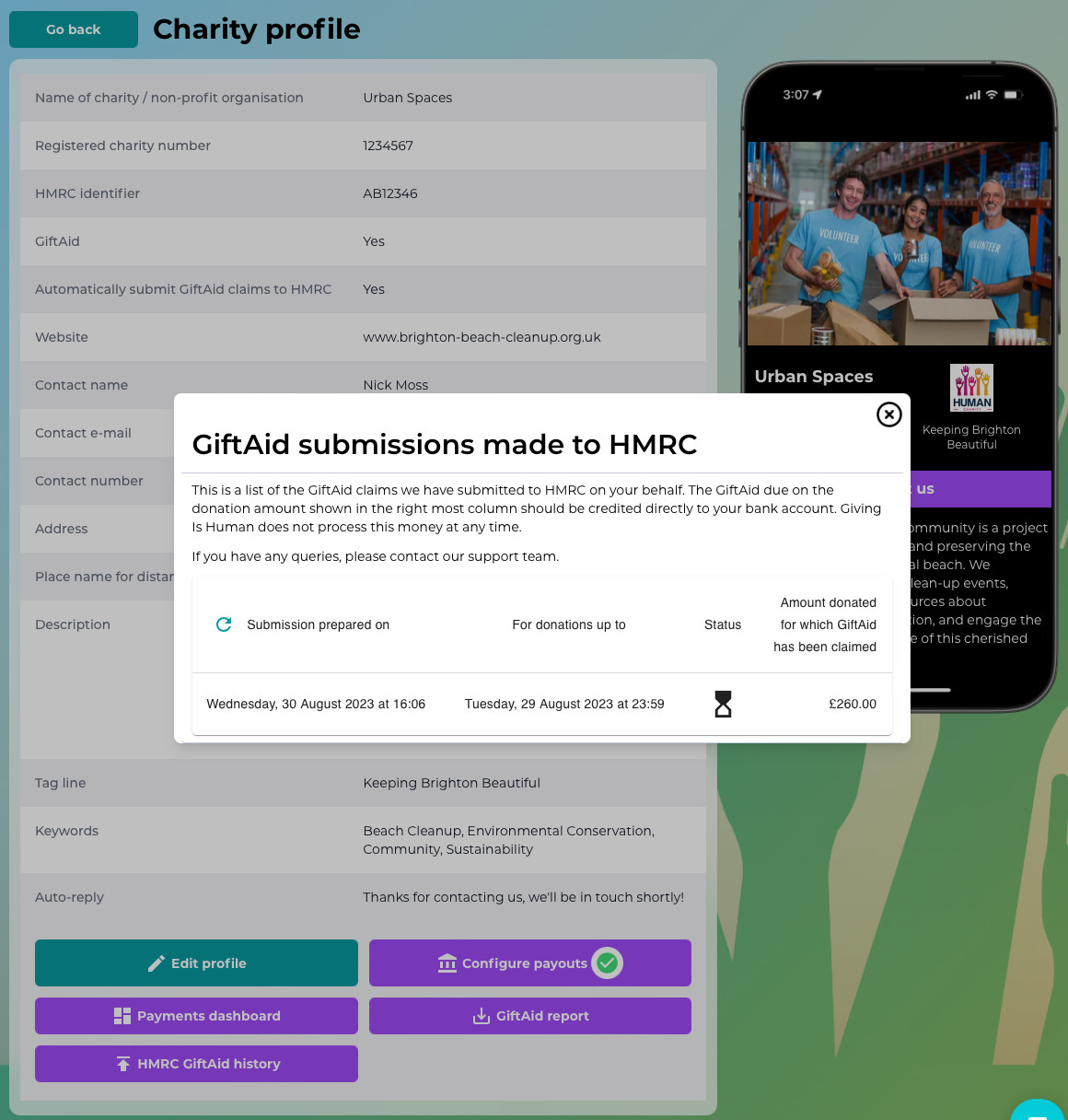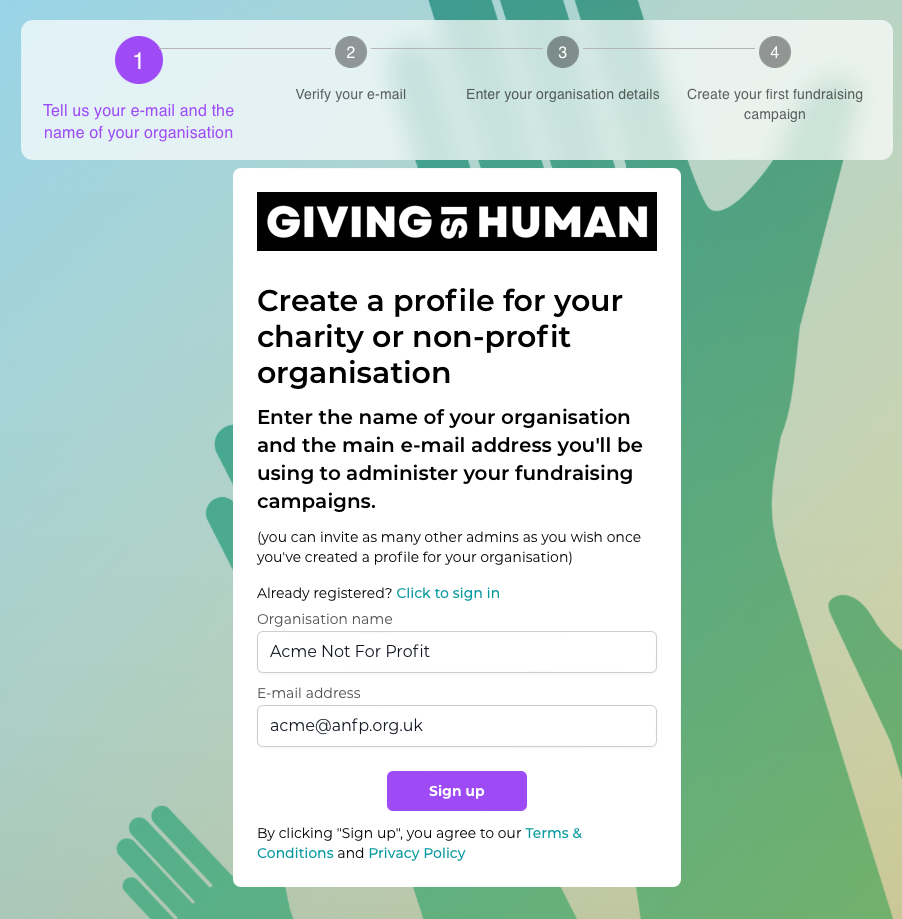
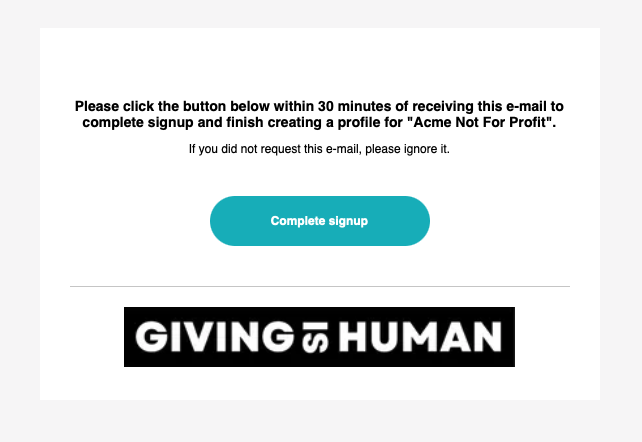
Tell us your name and choose a password.
If you need to add other admins, you can do that later, once you've completed the steps in this guide.
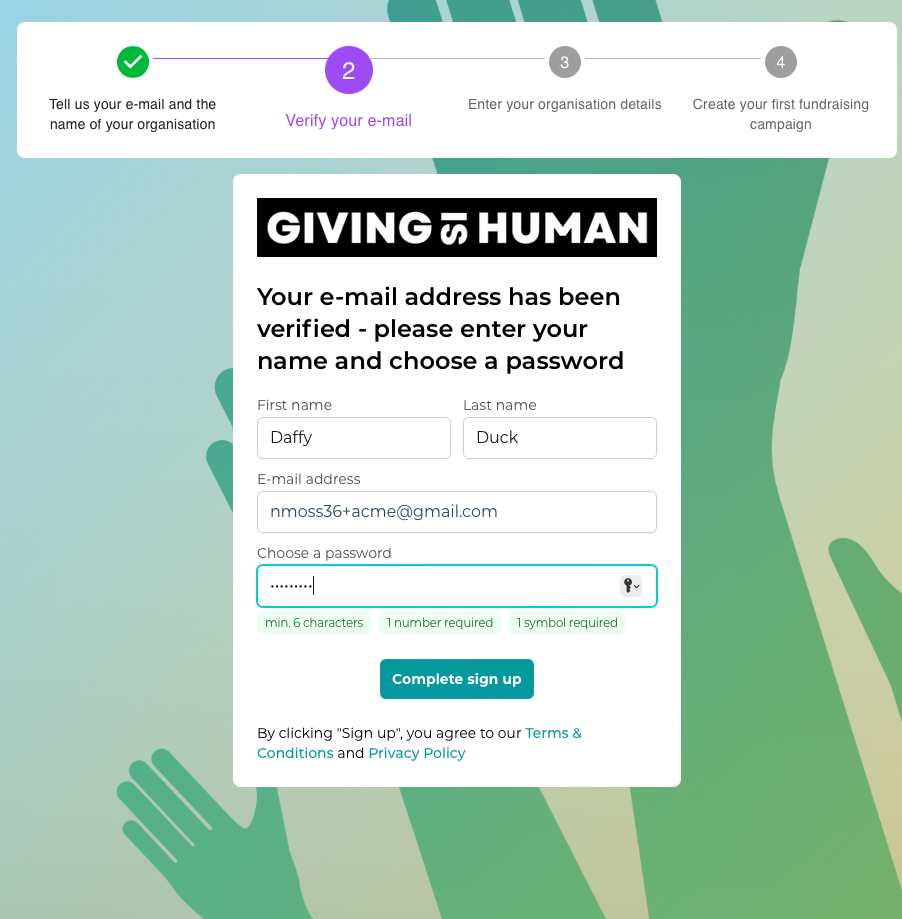
You'll need a photo that says something about what your organisation stands for. You'll also need a PNG or JPG image of your logo and a short piece of text that describes your purpose.
If you are a registered charity, don't forget to fill in your registration number. If you'd like us to submit GiftAid claims on your behalf for donations made through Giving Is Human, then you'll need to be registered with HMRC and tell us your HMRC ID.
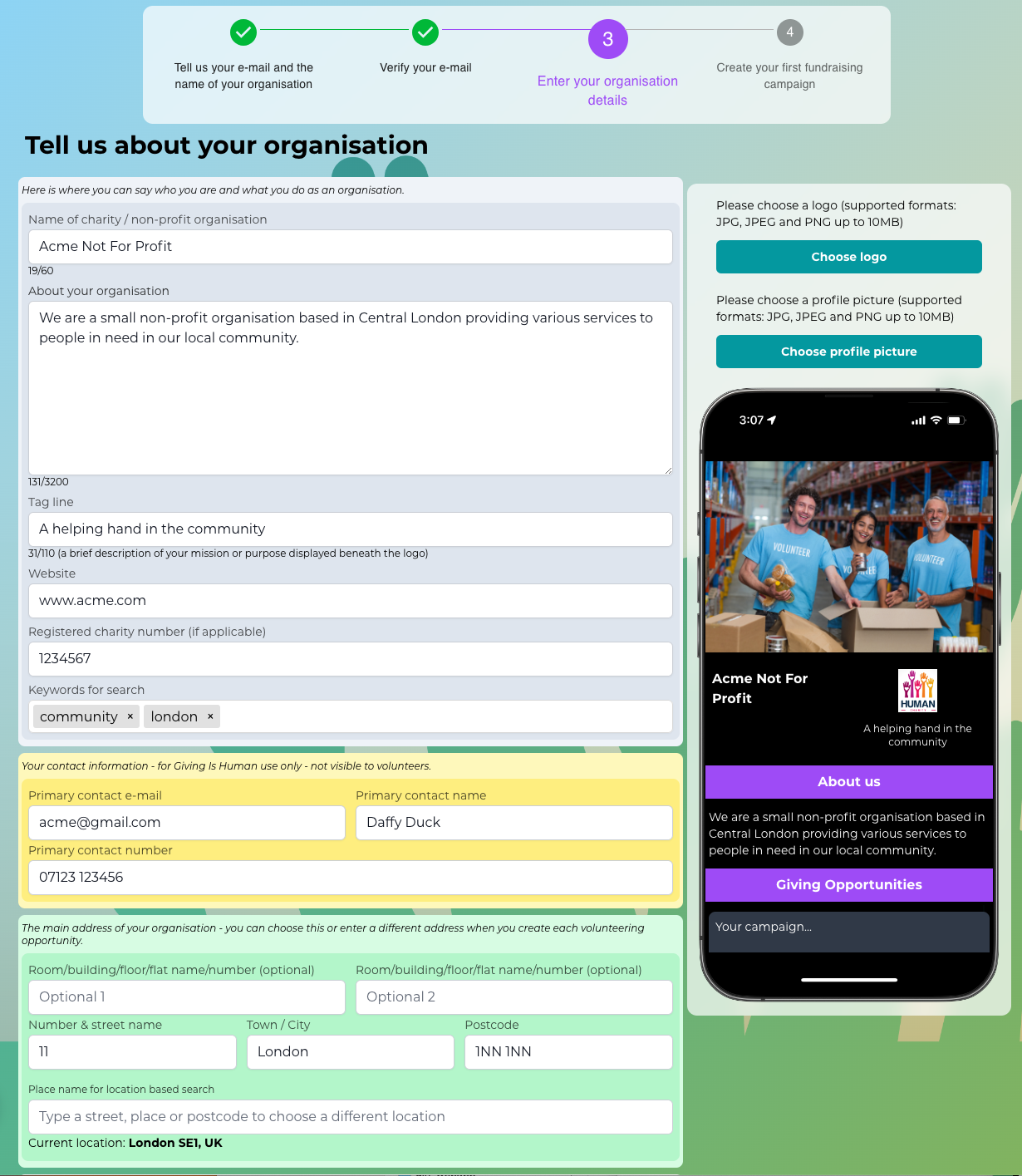
That's the dull part over with - now you can get started on the important bit!
You'll need a clear vision of your campaign goal. Find a still photo that embodies the purpose of the campaign and make a short (30 second) video that'll be seen by people wanting to learn more about your cause. A succinct piece of text that tells everyone clearly and simply what impact their money will have finishes the story.
Choose the target amount for the campaign and an end date, then press "Create"
Top tip: if you're raising money for a specific project, don't forget to say upfront how you'll use the money if you don't reach your target or if the original purpose cannot be carried through for any reason.
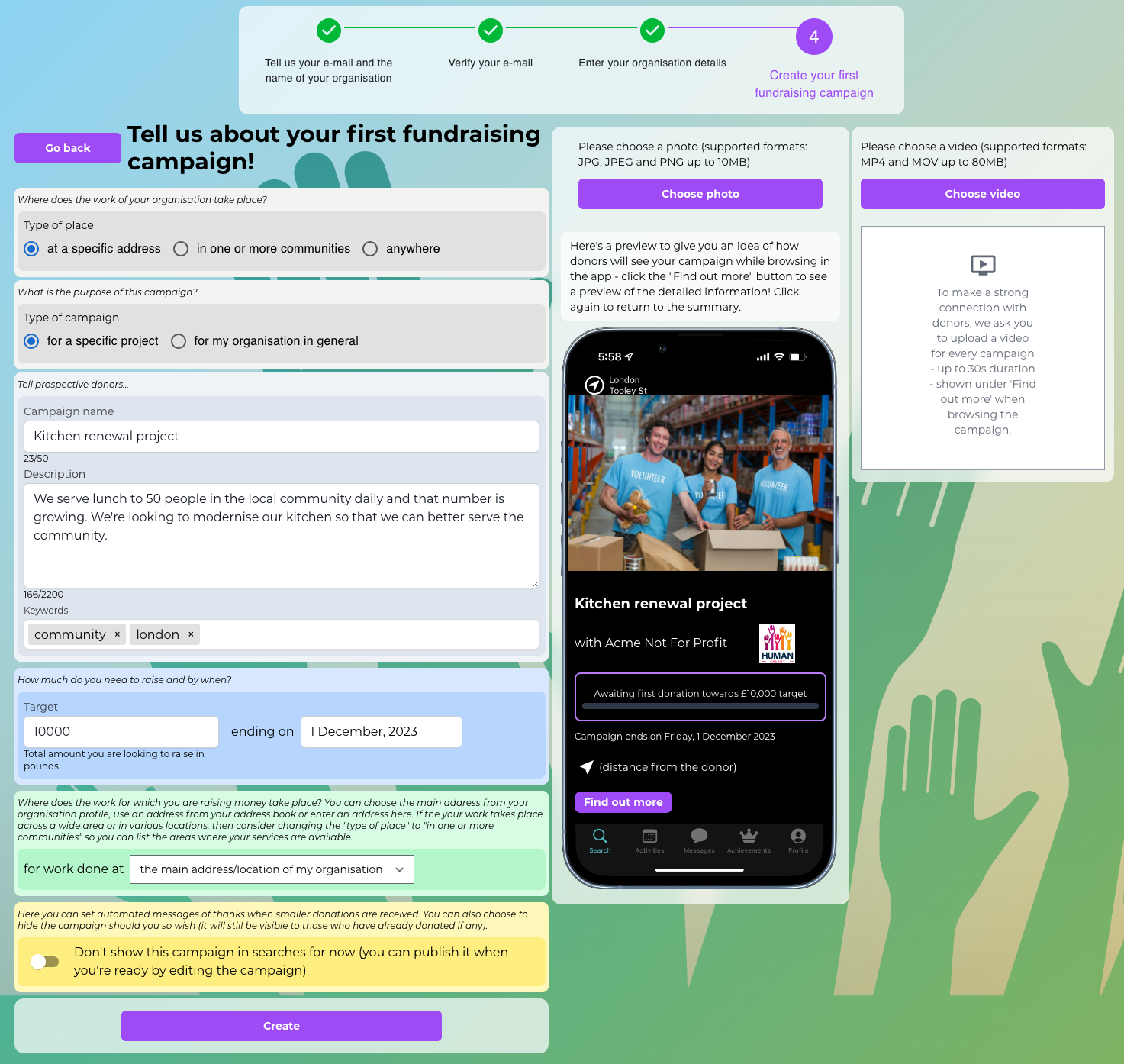
Your donors should feel your appreciation for their help. We ask you to create a simple brief video - a direct message of thanks to the donor from you or one of the beneficiaries of your organisation.
Make it once and each donor will see it shortly after they donate to your cmapaign for the first time. If you like, add one or more extended messages of thanks to those who've donated larger sums!
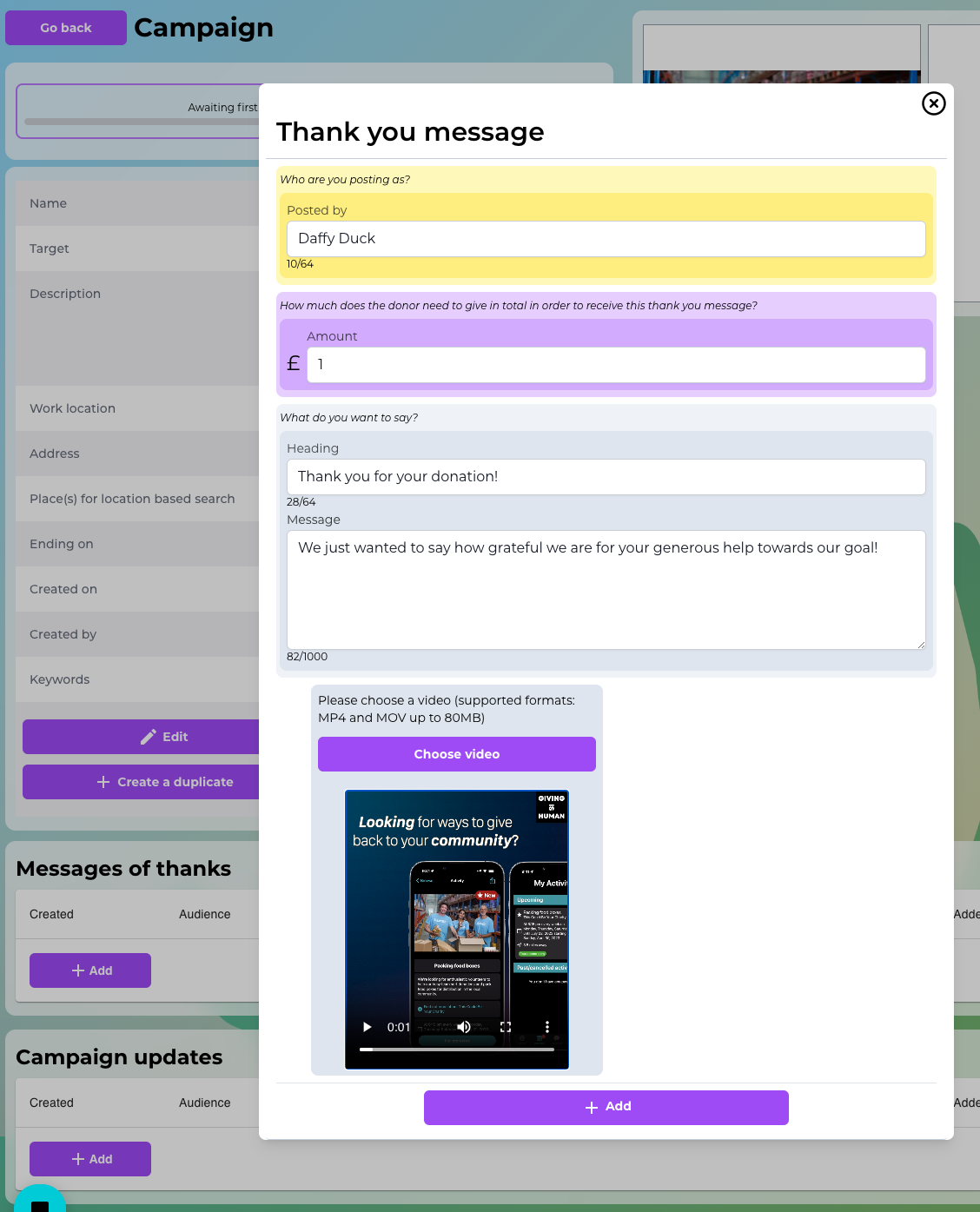
Now you need to tell our payments partner Stripe how to send donations directly to you.
Click the button labelled "Configure payouts" on the Charity profile screen. This takes you to a Stripe page where you can follow a sequence of questions to verify your identity with Stripe and give them your bank details.
You will need to know the legal status of your organisation - incorporated (i.e. registered with Companies House) or unincorporated - as well as some details of people with control of your bank account.
Stripe will transfer the total donated directly to you on a daily basis.
The icon on the right of the button below shows the status of your account - once everything is fully setup the red exclamation mark changes to a green tick.
If Stripe requires further information to complete the verification process, then they will e-mail you directly - Giving Is Human does not process or store any sensitive account or identity information.
You can return to the charity profile screen at any time using the option under the "Settings" menu.
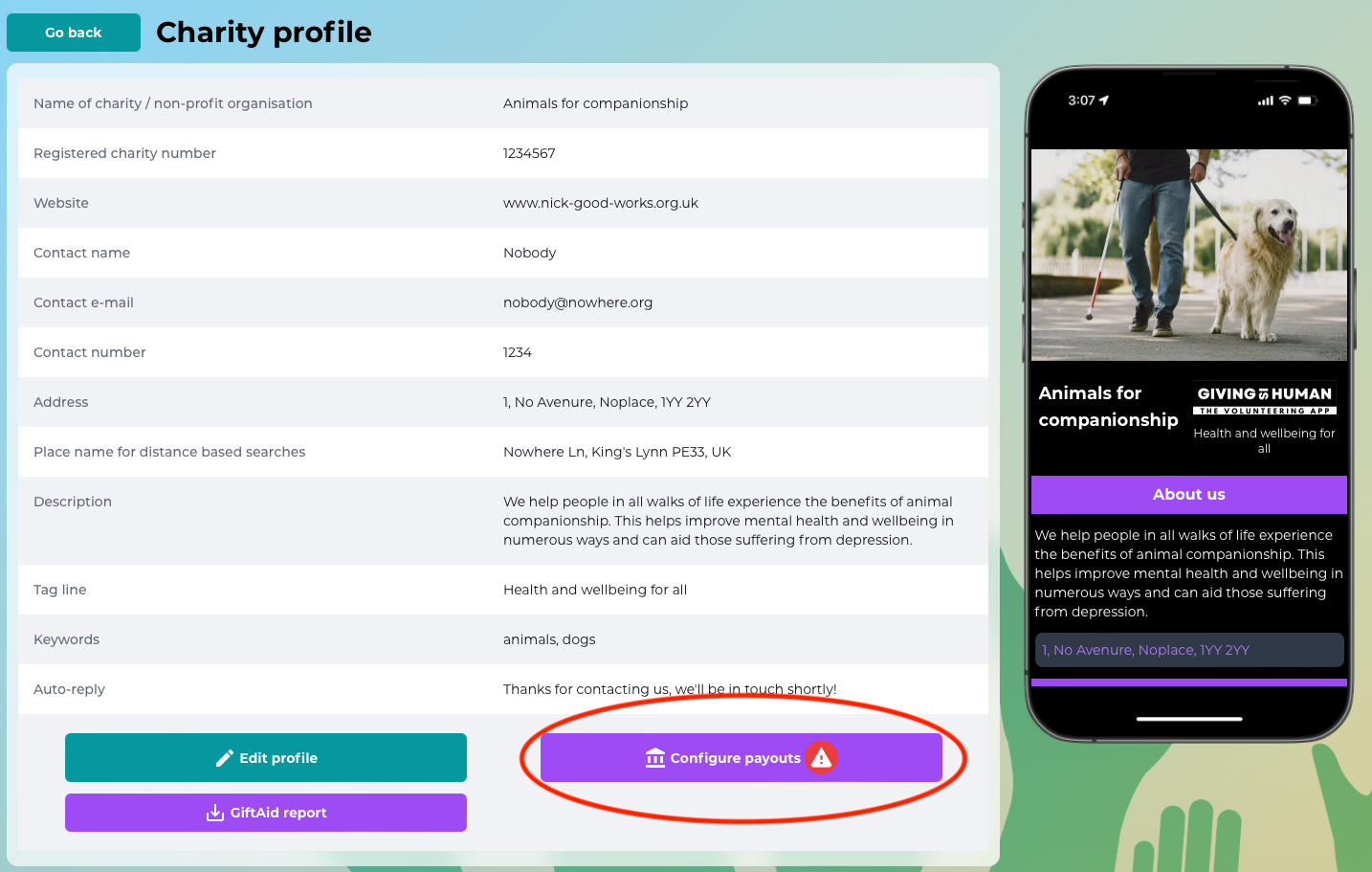
Each time you login you'll see this summary of your active campaigns.
Press the "Get link & share" button to get a link to your campaign that you can share on WhatsApp or social media.
On a mobile device, that link takes people directly to your campaign in our app if they have it, while in all other cases they'll reach our web donation page where they can donate immediately with no download required.
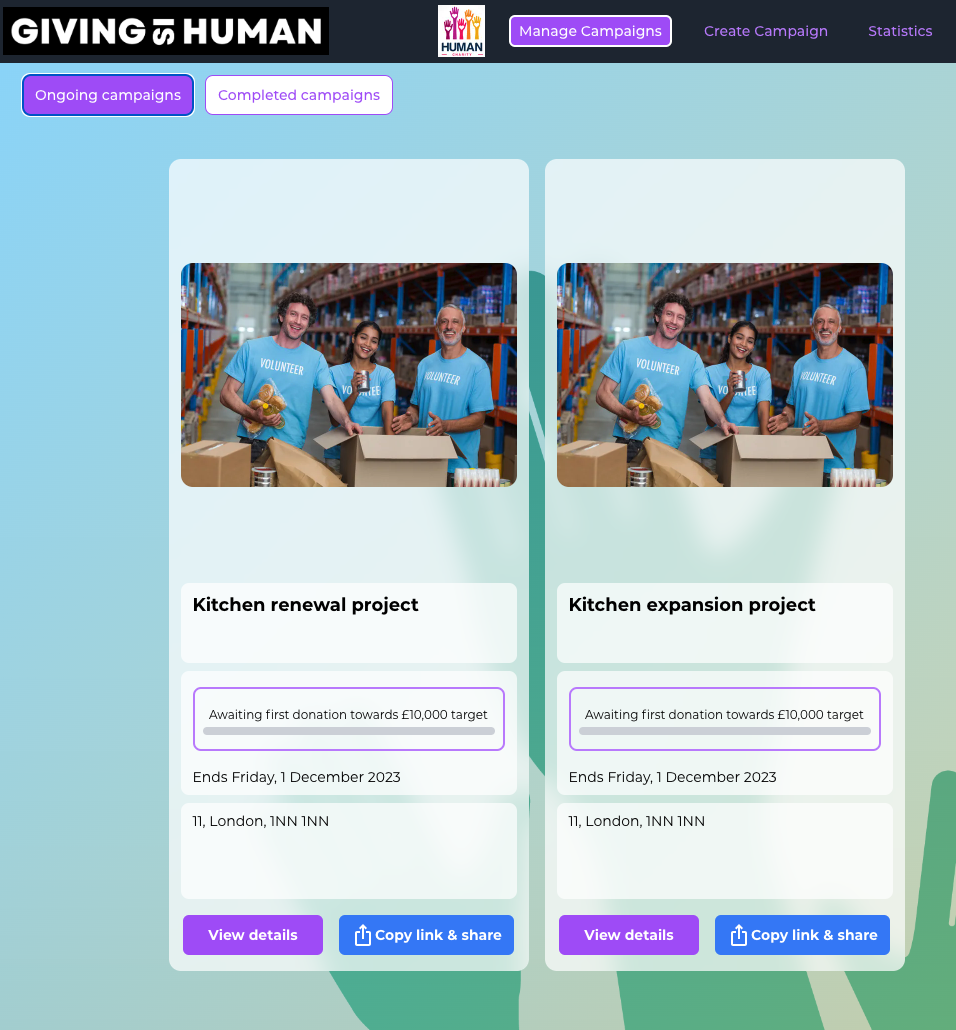
As the weeks go by, share highlights of your progress. You can add photos or videos with your comments whenever you like and everyone who has donated to the campaign will be notified.
Focus on quality updates at regular intervals rather than the day-to-day.
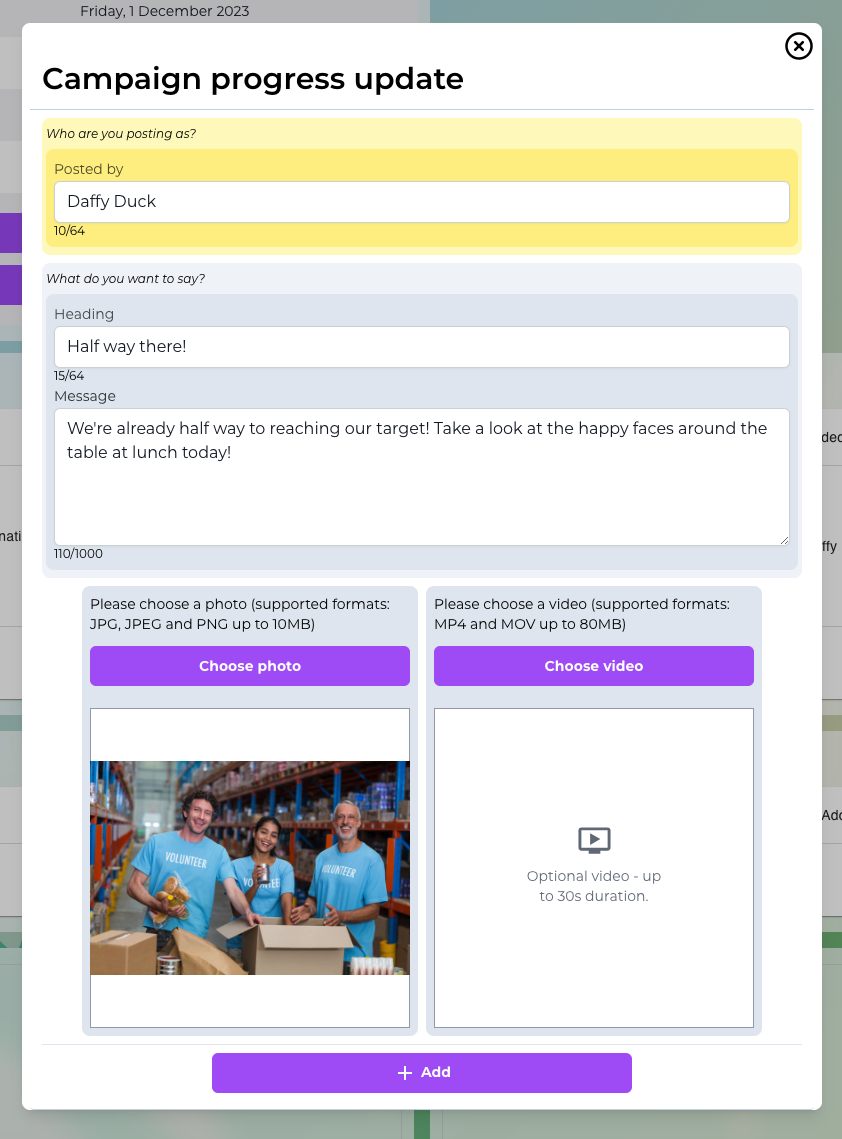
See the totals per week and per month, as well as the list of individual donations and the comments from your donors.
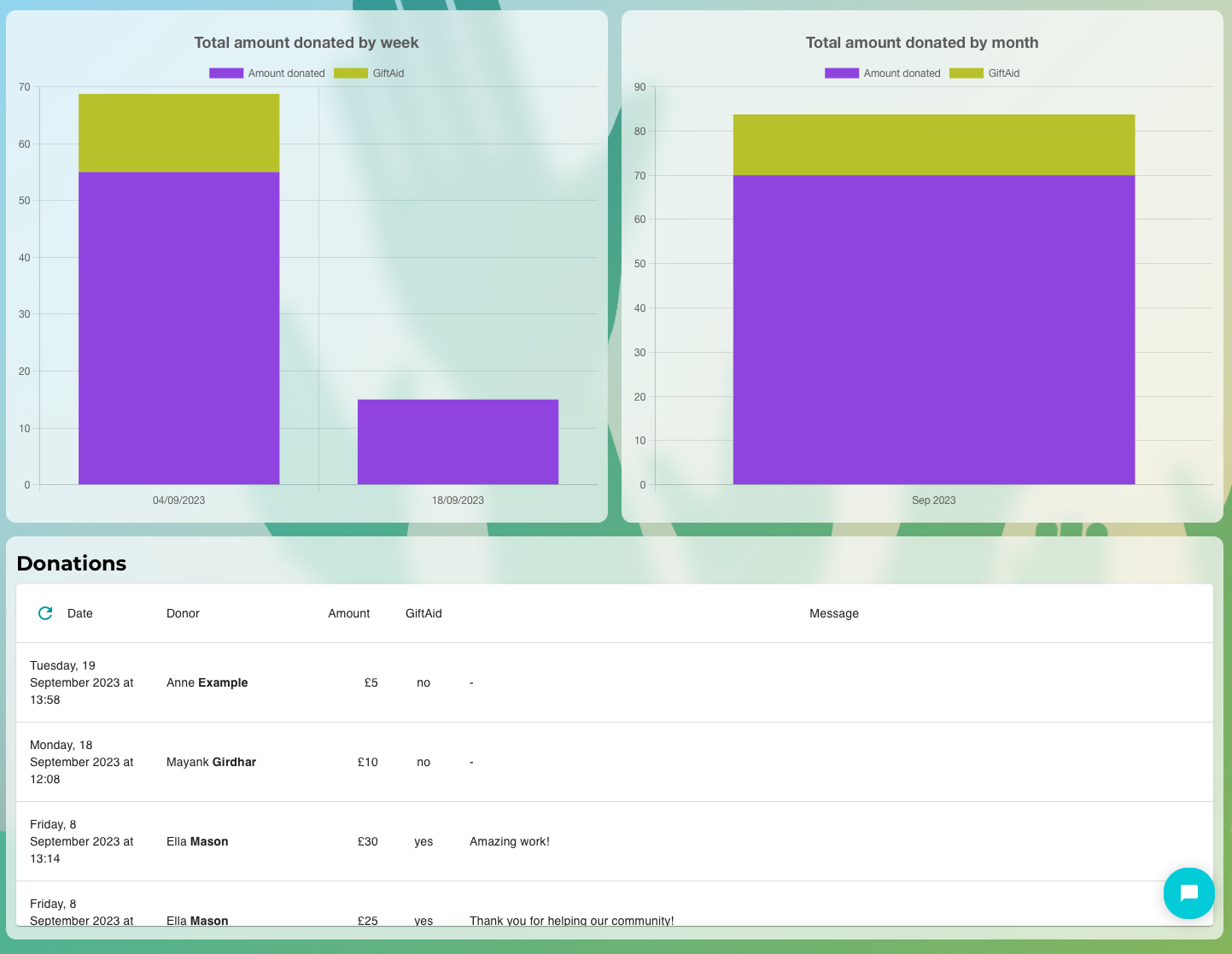
See the totals per month and per year and the amounts raised by each campaign.
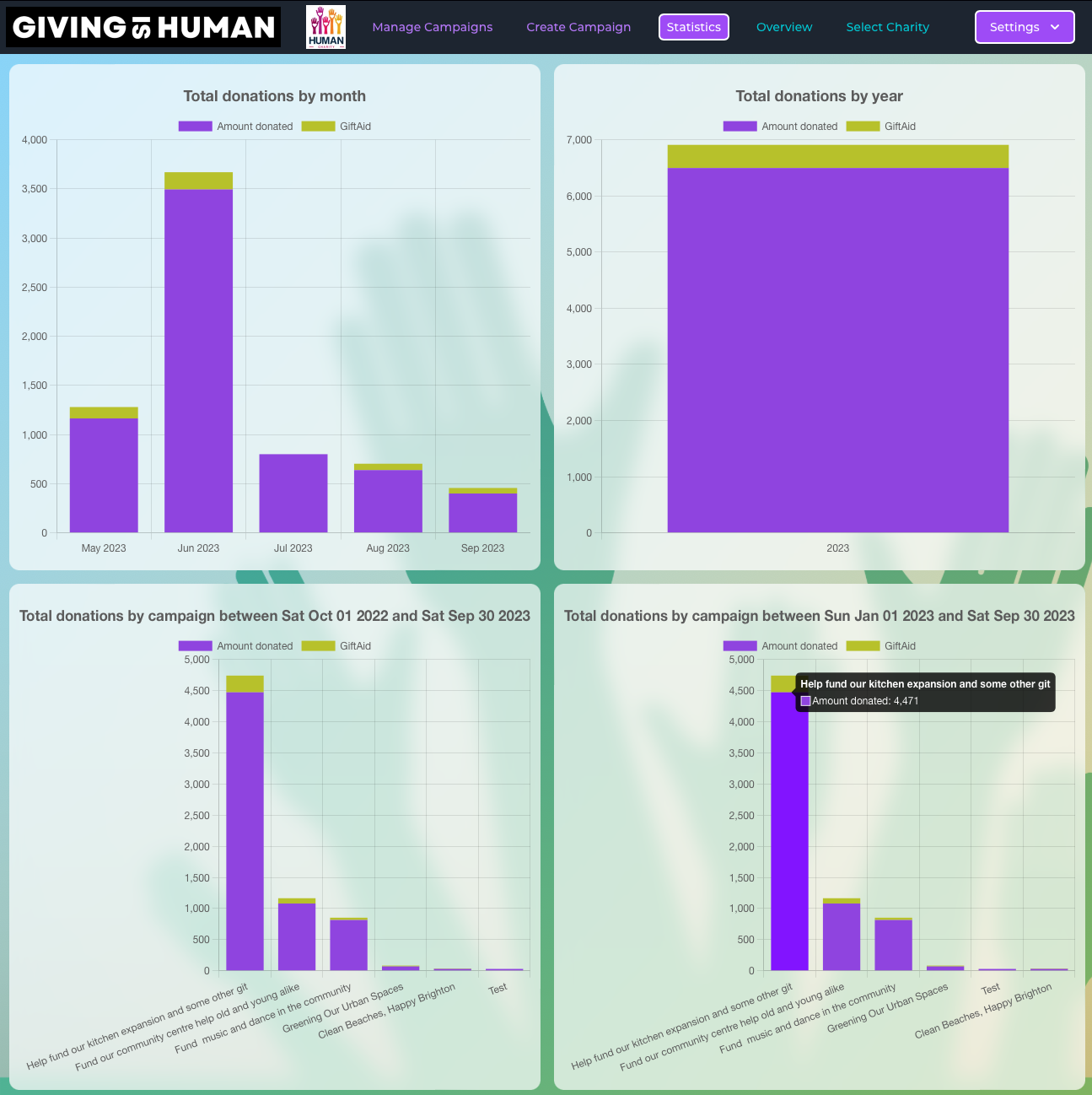
If you are a UK registered charity or CASC then you are eligible to claim GiftAid on money received from donors who fill out the GiftAid declaration in our app or webpage.
You'll need to be registered with HMRC and have an HMRC ID.
If you'd like us to submit GiftAid claims on your behalf, then you'll need to fill out HMRC form CHV1 online to nominate us as an authorised agent. You'll need the following details to do this:
- Name of organisation - GIVING IS HUMAN LIMITED
- Company registration number - 14119276
- Address of organisation - 55, Loudoun Road, London, NW8 0DL
Submitting this form allows us to claim only for donations through our platform and does not affect any other agent nominations you may have made with respect to other platforms.
You can find out more details here on the HMRC website Form CHV1.
HMRC will confirm the change to us by letter and we will start submitting claims on your behalf as soon as we have received and processed that letter.
The money reclaimed will be paid directly into the bank account you nominate with HMRC and is not handled by Giving Is Human at any time.
For record keeping purposes, you can download a spreadsheet containing details of donations you have received that were eligible for GiftAid - just press the "GiftAid report" button on your charity profile page and enter a date range as shown below.
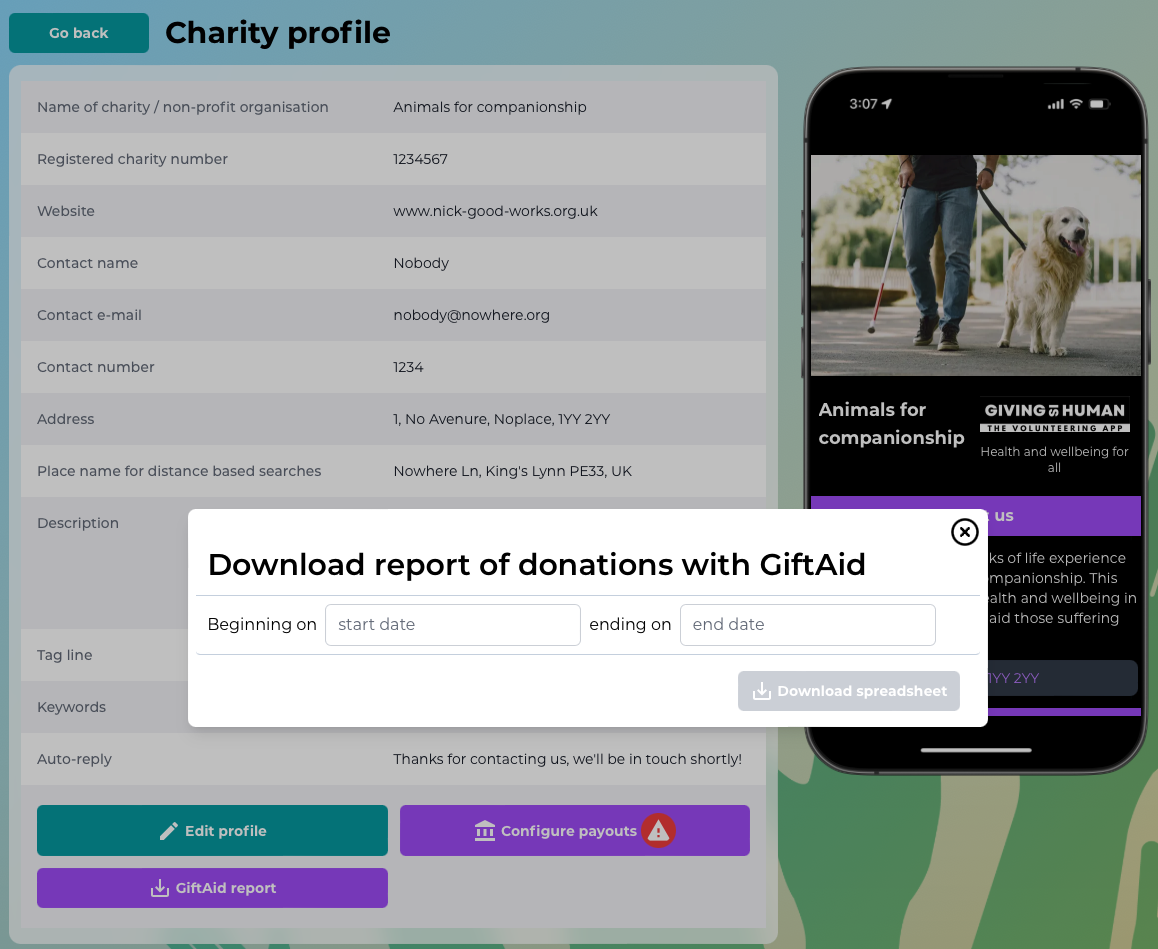
When your organisation is fully setup for GiftAid claims, you can see the date, amount and status of each submission that we have made on your behalf by clicking the "HMRC GiftAid history" button as shown below.